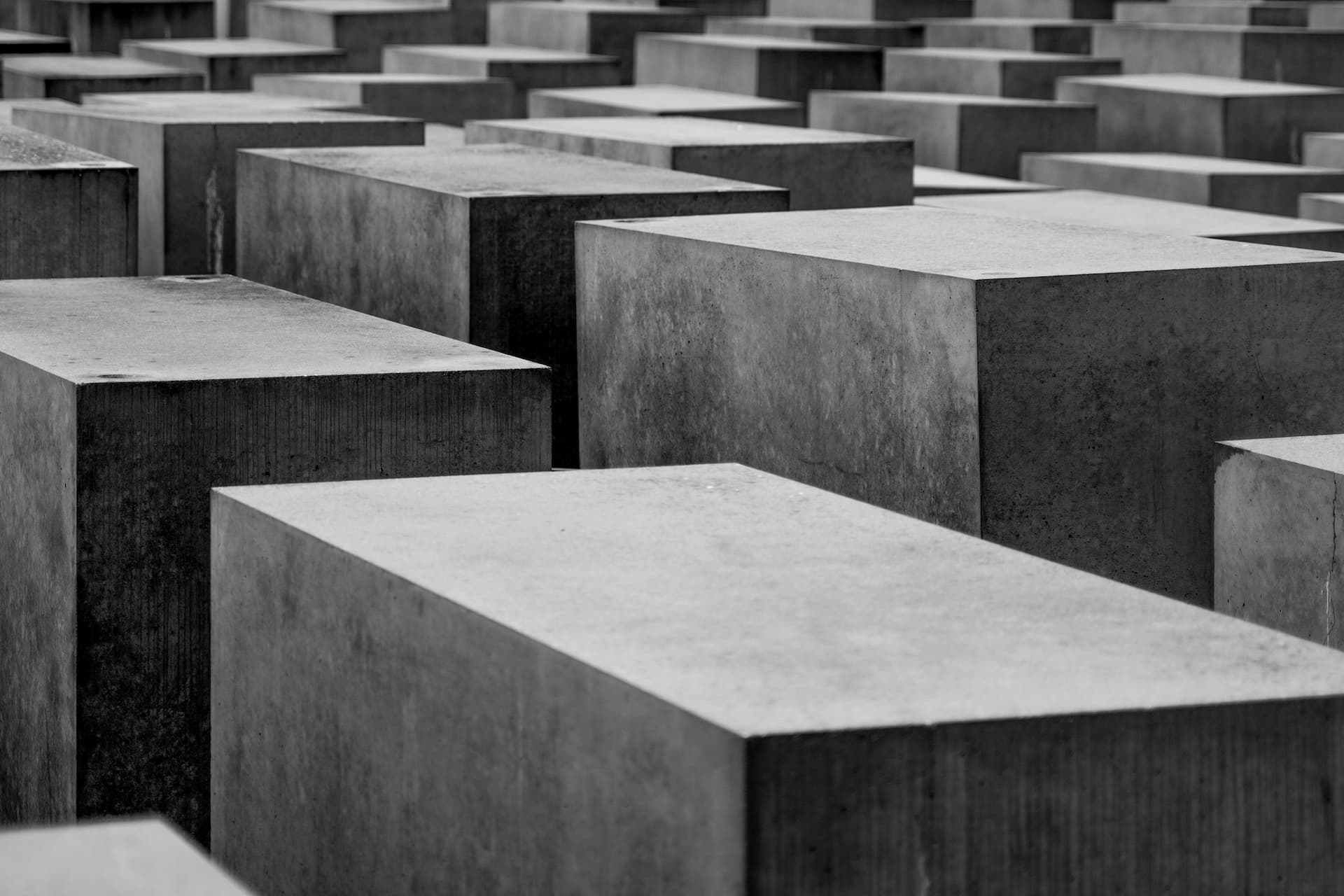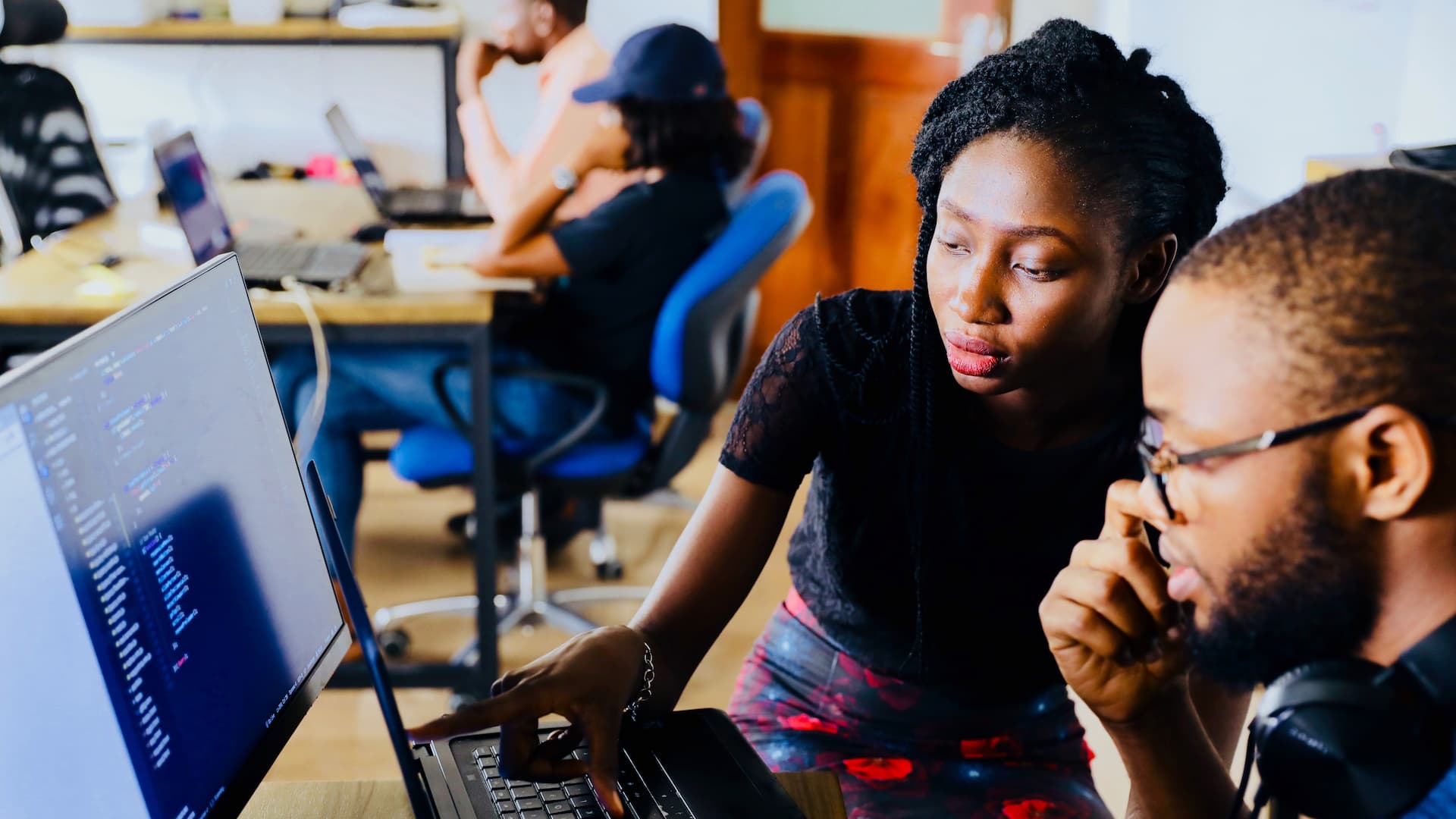Sections
Section header
Understanding Content Types
Section subtitle
Page > Sections > Elements
Introduction Text
A page consists of section sections that contain elements. Here is a list of the possible elements and their fields:
HTML elements
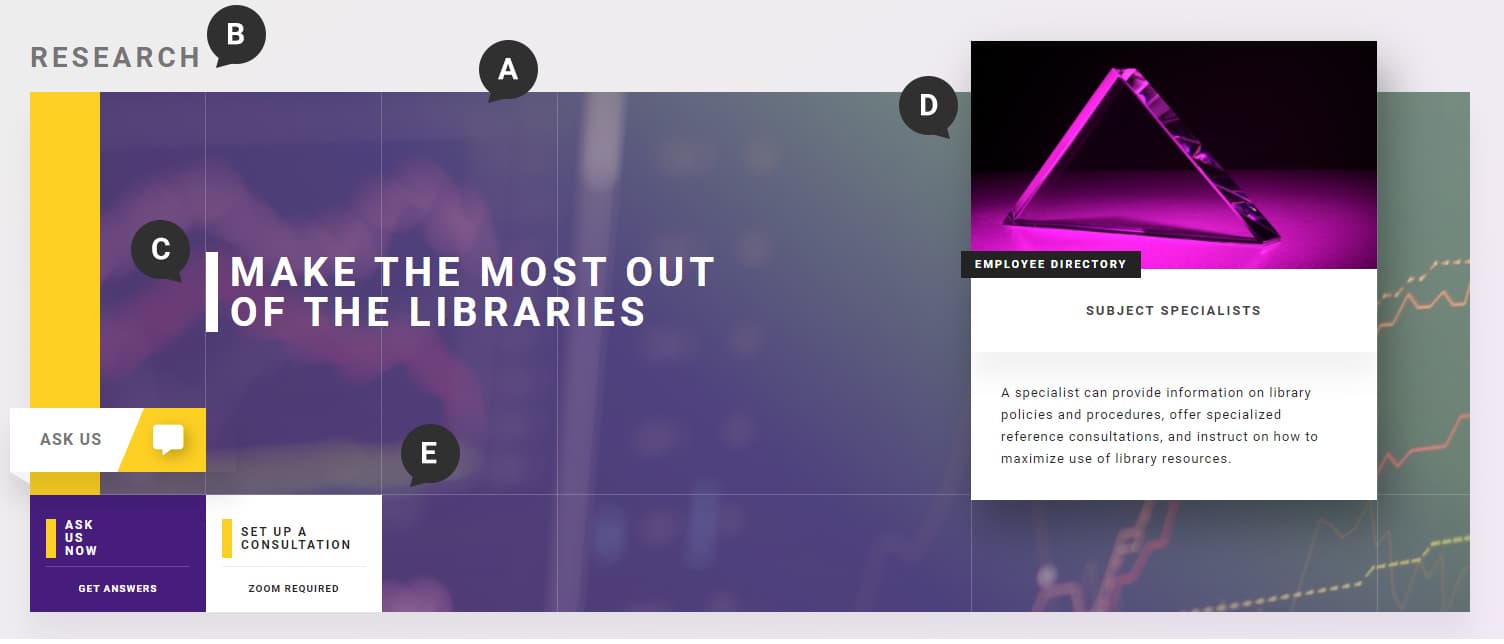
- A: Background Image
- B: Welcome Text
- Text field
- This text is displayed on top of the banner on the left side.
- C: Headline
- Text field
- The large text on top of the background image
- D: Banner Feature
- Autocomplete (content reference)
- The floating image and text on top of the banner on the right side
- E: Banner Links
- Autocomplete (content reference)
- The links in the bottom left area of the banner
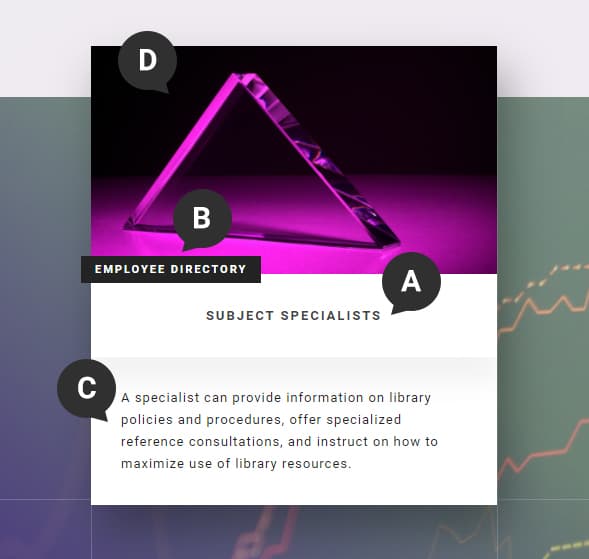
- A: Banner feature title
- Text field
- B: Banner Feature Subtitle
- Text field
- The title that displays on the Banner Feature, directly underneath the image
- C: Banner Feature Body
- Text field
- A short description of the content, under 200 characters
- D: Banner Feature Image
- Image field
- This is the image for the banner feature. Images must be at least 1920x1080 pixels and less than 200kb. For image compression go to https://squoosh.app
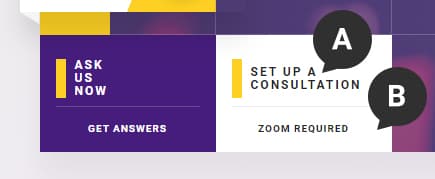
- A: Link Body
- Text field
- Keep this as short as possible
- B: Link Subtitle
- Text field
- Keep this as short as possible

- A: Link Text
- Text field
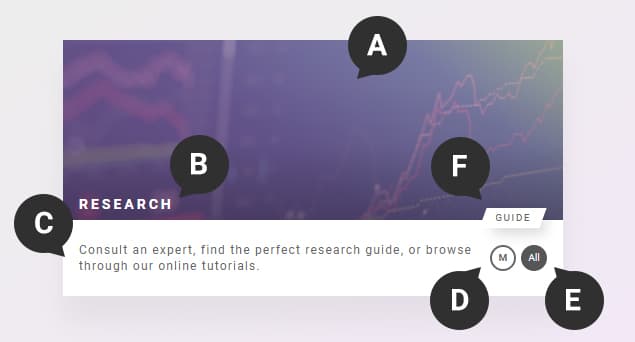
- A: Tile Cover
- Image Field
- Dimensions and size limits TBA
- B: Title
- Text field
- The title that displays on the Tile
- C: Tile Summary
- Text field
- A short description of the content, under 100 characters
- D: Location
- Checkbox
- If the tile is associated with a physical location, that location is listed here. H = Hill Memorial Library, M = Main Library
- E: Access Groups
- Checkbox
- Select the groups that your service or tool is available to. P = Public, U = Undergraduate, G = Graduate, F = Faculty, S = Staff
- F: Category
- Select One
- Select the category that best matches your tile
- Section Header
- Text field
- The text header inside the dark gray box at the beginning of a section
- This is not used for the first section since first sections will need a banner
- Section Subtitle
- Text field
- The title that displays underneath the header
- Banner
- Autocomplete reference field
- Choose an existing banner to display
- This should only be used on introductory sections, the first section in a page
- Introduction Text
- Text field
- This is text used to introduce the rest of the section.
- This is optional
- Call To Action
- Autocomplete reference field
- Choose an existing banner to display
- This is optional
- HTML Elements
- Large text field
- Accordions and tables will exist here
- Only edit text
- If you need significant changes beyond text then a ticket must be submitted
- Section Tiles
- Autocomplete reference field
- Choose existing tiles to display
Section header
Managing Content
HTML elements
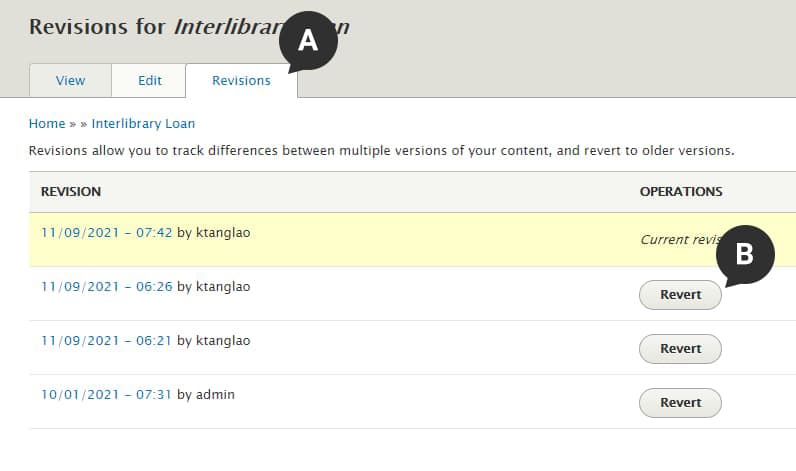
- A: Revisions Tab
- This tab is displayed at the top of every edit form. Click it to see the revisions available.
- B: Revert Button
- Click this button to restore a revision.
Guidelines for requesting new content are currently under development.